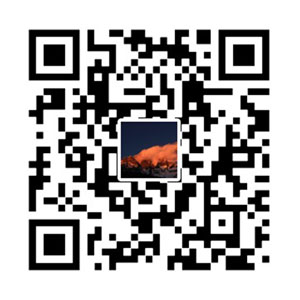前几天用到了图表库,其中百度的ECharts,感觉做得最好,看它默认用的是canvas,canvas图表在处理大数据方面比svg要好。那我也用canvas来实现一个图表库吧,感觉不会太难,先实现个简单的柱状图。
效果请看:柱状图https://jeff_zhong.gitee.io/demo/dist/chartbar.html

主要功能点包括:
- 文本的绘制
- XY轴的绘制;
- 数据分组绘制;
- 数据动画的实现;
- 鼠标事件的处理。
使用方式
首先我们看一下使用方式,参考了部分ECharts的使用方式,先传入要显示图表的html标签,接着调用init,初始化的同时传入数据。
var con=document.getElementById('container'); |
图表基类,我们后面还要写饼图,折线图,所以把公共的部分抽出来。注意canvas.style.width与canvas.width是不一样的,前者会拉伸图形,后者才是我们正常用的,不会拉伸图形。在这里这样写先扩大再缩小是为了解决canvas绘制文字时模糊的问题。
class Chart{ |
柱状图初始化,调用es6中的Object.assign(this,opt),这个相当于JQ中的extend方法,把属性复制到当前实例。同时还建了个tip属性,这是个html标签,后面显示数据信息用。接着绘制图形,然后绑定鼠标事件。
class Bar extends Chart{ |
绘制XY轴
首先绘制标题,接着XY轴,然后遍历分组数据series,里面有复杂的计算,然后绘制XY轴的刻度,绘制分组标签,最后是绘制数据。数据项series中是分组数据,它跟X轴的xAxis.data一一对应。每个项可以自定义名称和颜色,没有指定的话,名称赋予nunamed和自动生成颜色。这里还用legend属性记录下了标签列表信息,因为后续鼠标点击判断是否点中用的上。
canvas主要知识点:
- 分组标签使用了arcTo方法,这样就能绘制出圆角的效果。
- 绘制文本使用了measureText方法,可以用来测量文字所占宽度,这样就可以调整下一次绘制的位置,避免位置冲突。
- translate位移方法,可以放在绘制上下文(save和restore的中间)中,这样可以避免复杂的位置运算。
draw(){
var that=this,
ctx=this.ctx,
canvas=this.canvas,
W=this.W,
H=this.H,
padding=this.padding,
paddingTop=this.paddingTop,
xl=0,xs=0,xdis=W-padding*2,//x轴单位数,每个单位长度,x轴总长度
yl=0,ys=0,ydis=H-padding*2-paddingTop;//y轴单位数,每个单位长度,y轴总长度
ctx.fillStyle='hsla(0,0%,20%,1)';
ctx.strokeStyle='hsla(0,0%,10%,1)';
ctx.lineWidth=1;
ctx.textAlign='center';
ctx.textBaseLine='middle';
ctx.font='24px arial';
ctx.clearRect(0,0,W,H);
if(this.title){
ctx.save();
ctx.textAlign='left';
ctx.font='bold 40px arial';
ctx.fillText(this.title,padding-50,70);
ctx.restore();
}
if(this.yAxis&&this.yAxis.name){
ctx.fillText(this.yAxis.name,padding,padding+paddingTop-30);
}
// x轴
ctx.save();
ctx.beginPath();
ctx.translate(padding,H-padding);
ctx.moveTo(0,0);
ctx.lineTo(W-2*padding,0);
ctx.stroke();
// x轴刻度
if(this.xAxis&&(xl=this.xAxis.data.length)){
xs=(W-2*padding)/xl;
this.xAxis.data.forEach((obj,i)=>{
var x=xs*(i+1);
ctx.moveTo(x,0);
ctx.lineTo(x,10);
ctx.stroke();
ctx.fillText(obj,x-xs/2,40);
});
}
ctx.restore();
// y轴
ctx.save();
ctx.beginPath();
ctx.strokeStyle='hsl(220,100%,50%)';
ctx.translate(padding,H-padding);
ctx.moveTo(0,0);
ctx.lineTo(0,2*padding+paddingTop-H);
ctx.stroke();
ctx.restore();
if(this.series.length){
var curr,txt,dim,info,item,tw=0;
for(var i=0;i<this.series.length;i++){
item=this.series[i];
if(!item.data||!item.data.length){
this.series.splice(i--,1);continue;
}
// 赋予没有颜色的项
if(!item.color){
var hsl=i%2?180+20*i/2:20*(i-1);
item.color='hsla('+hsl+',70%,60%,1)';
}
item.name=item.name||'unnamed';
// 画分组标签
ctx.save();
ctx.translate(padding+W/4,paddingTop+40);
that.legend.push({
hide:item.hide||false,
name:item.name,
color:item.color,
x:padding+that.W/4+i*90+tw,
y:paddingTop+40,
w:60,
h:30,
r:5
});
ctx.textAlign='left';
ctx.fillStyle=item.color;
ctx.strokeStyle=item.color;
roundRect(ctx,i*90+tw,0,60,30,5);
ctx.globalAlpha=item.hide?0.3:1;
ctx.fill();
ctx.fillText(item.name,i*90+tw+70,26);
tw+=ctx.measureText(item.name).width;//计算字符长度
ctx.restore();
if(item.hide)continue;
//计算数据在Y轴刻度
if(!info){
info=calculateY(item.data.slice(0,xl));
}
curr=calculateY(item.data.slice(0,xl));
if(curr.max>info.max){
info=curr;
}
}
if(!info) return;
yl=info.num;
ys=ydis/yl;
//画Y轴刻度
ctx.save();
ctx.fillStyle='hsl(200,100%,60%)';
ctx.translate(padding,H-padding);
for(var i=0;i<=yl;i++){
ctx.beginPath();
ctx.strokeStyle='hsl(220,100%,50%)';
ctx.moveTo(-10,-Math.floor(ys*i));
ctx.lineTo(0,-Math.floor(ys*i));
ctx.stroke();
ctx.beginPath();
ctx.strokeStyle='hsla(0,0%,80%,1)';
ctx.moveTo(0,-Math.floor(ys*i));
ctx.lineTo(xdis,-Math.floor(ys*i));
ctx.stroke();
ctx.textAlign='right';
dim=Math.min(Math.floor(info.step*i),info.max);
txt=this.yAxis.formatter?this.yAxis.formatter.replace('{value}',dim):dim;
ctx.fillText(txt,-20,-ys*i+10);
}
ctx.restore();
//画数据
this.showData(xl,xs,info.max);
}
}绘制数据
因为数据项需要后续执行动画和鼠标滑过的时候显示内容,所以把它放进动画队列animateArr中。这里要把分组数据展开,把之前的两次嵌套的数组转为一层,并计算好每个数据项的属性,比如名称,x坐标,y坐标,宽度,速度,颜色。数据组织完毕后,接着执行动画。showData(xl,xs,max){
//画数据
var that=this,
ctx=this.ctx,
ydis=this.H-this.padding*2-this.paddingTop,
sl=this.series.filter(s=>!s.hide).length,
sp=Math.max(Math.pow(10-sl,2)/3-4,5),
w=(xs-sp*(sl+1))/sl,
h,x,index=0;
that.animateArr.length=0;
// 展开数据项,填入动画队列
for(var i=0,item,len=this.series.length;i<len;i++){
item=this.series[i];
if(item.hide)continue;
item.data.slice(0,xl).forEach((d,j)=>{
h=d/max*ydis;
x=xs*j+w*index+sp*(index+1);
that.animateArr.push({
index:i,
name:item.name,
num:d,
x:Math.round(x),
y:1,
w:Math.round(w),
h:Math.floor(h+2),
vy:Math.max(300,Math.floor(h*2))/100,
color:item.color
});
});
index++;
}
this.animate();
}执行动画
执行动画也没啥好说的,里面就是个自执行闭包函数。动画原理就是给y轴依次累加速度值vy。但记得当队列执行完动画后,要停止它,所以有个isStop的标志,每次执行完队列的时候就判断。animate(){
var that=this,
ctx=this.ctx,
isStop=true;
(function run(){
isStop=true;
for(var i=0,item;i<that.animateArr.length;i++){
item=that.animateArr[i];
if(item.y-item.h>=0.1){
item.y=item.h;
} else {
item.y+=item.vy;
}
if(item.y<item.h){
ctx.save();
// ctx.translate(that.padding+item.x,that.H-that.padding);
ctx.fillStyle=item.color;
ctx.fillRect(that.padding+item.x,that.H-that.padding-item.y,item.w,item.y);
ctx.restore();
isStop=false;
}
}
if(isStop)return;
requestAnimationFrame(run);
}())
}
绑定事件
事件一:mousemove的时候,看看鼠标位置是不是处于分组标签还是数据项上,绘制路径后调用isPointInPath(x,y),true则鼠标设置为手形;如果是数据项的话,还要把该柱形重新绘制,设置透明度,区分出来。还需要把内容显示出来,这里是一个相对父容器container为绝对定位的div,初始化的时候已经建立为tip属性了。我们把显示部分封装成showInfo方法。
事件二:mousedown的时候,一样绘制路径调用isPointInPath判断鼠标点击哪个分组标签,然后设置对应分组数据series中的hide属性,如果是true,表示不显示该项,然后调用draw方法,重写渲染绘制,执行动画。
bindEvent(){ |
总结
所有图表代码请看*chart.js*。这里完成的只是个基本的效果,其实还有很多地方要进一步优化,比如响应式的支持,移动端的支持,动画的效果,多y轴的支持,显示内容的效果,同时支持折线功能等。